So you’ve got a DU SIM in your phone… but no clue what your number is. Maybe it was a spare SIM you found in a drawer. Maybe your friend tossed you their extra one. Or maybe—just maybe—you’re like the rest of us who activated a SIM and totally forgot to save the number.
Don’t worry, it’s not just you.
In 2025, there are several simple (and free) ways to check your DU number, even if you have no balance, no app, and no clue where to start. Whether you’re holding a dusty keypad phone or the latest iPhone, this guide covers four methods that actually work, including some lesser-known tricks that other blogs forget to mention.
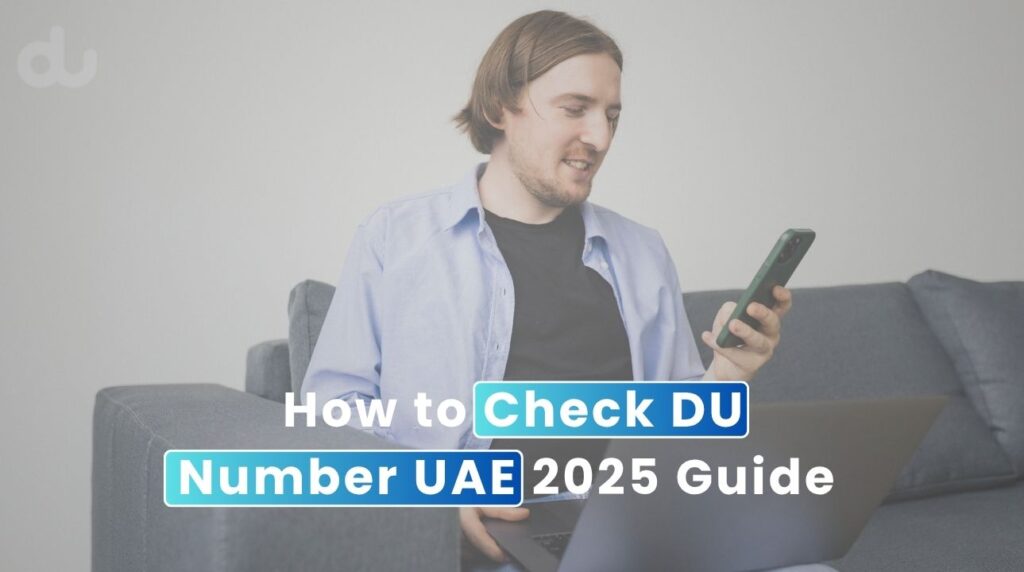
Let’s skip the fluff and get straight to it.
Method 1 – Check DU Number via USSD Code
Let’s start with the easiest and fastest method: dialing a USSD code. No data, no app, no customer support required—just your dial pad and a working DU SIM.
Step-by-Step Guide
- Open your Phone app (yes, the one you use to make calls).
- Dial *116# and hit call.
- Wait a second or two… and voilà! Your DU number should pop up on the screen.
If *116# doesn’t work (DU loves options), try:
- *135#
- *055# (less common, but has worked for some users)
These codes work on most DU prepaid and postpaid SIMs.
What You’ll See on the Screen
Once the USSD code goes through, you’ll get a message that says something like:
“Your mobile number is: 9715XXXXXXXX”
Easy, right? Just save it this time!
Common Issues (Especially for iPhone Users)
Some users (especially iPhone owners) report that USSD codes don’t always work. If you see a “Connection problem” or nothing happens after dialing:
- Make sure the DU SIM is inserted and has signal.
- Restart the phone and try again.
- Try a different code from the list above.
- If you’re using dual SIM, make sure you’re calling from the DU line.
Still nothing? Don’t panic—just move on to Method 2.
Alternative USSD Codes
Here’s a quick reference list of all known DU codes to check your number:
| Code | Status |
| *116# | Most reliable |
| *135# | Good backup |
| *055# | Occasionally works |
If none of these work, it might be a rare SIM type or a temporary network issue. But we’ve got 3 more methods coming up.
Method 2 – Send an SMS to Get Your DU Number Instantly
If USSD codes are acting shy or your phone refuses to cooperate, here’s another low-key method that actually works—no app, no data, not even a balance needed.
How to Do It
- Open your Messages app.
- Type this exactly: getmymsisdn
- Send it to 9296 (that’s DU’s official shortcode).
- Wait a few seconds for a reply.
That’s it.
Don’t worry if your DU SIM has zero credit—this method still works, even on a brand-new or unused SIM. DU doesn’t charge for sending this SMS, and it works on both prepaid and postpaid numbers.
Why This Method Is Underrated But Effective
Most people don’t even know 9296 exists and it sounds more like a robot army from a sci-fi movie than a legit DU service. But surprisingly, this trick works, especially when:
- Your USSD codes are failing
- You’re using a device where calling is tricky (like a 4G router)
- You don’t want to call anyone just to see your number
It’s quiet, quick, and doesn’t require any interaction.
What You’ll See in the SMS
After sending getmymsisdn, DU will respond with something like:
“Your mobile number is: 9715XXXXXXXX”
If you don’t get a response within a minute, double-check:
- You typed the message exactly as shown (no spaces, no caps)
- The SIM has some signal
- You’re sending from the DU line (if dual SIM)
Method 3 – Call Another Number (If You Have Credit)
Sometimes the simplest solutions are the most effective. If your DU SIM has a bit of credit and there’s another phone nearby—just make a quick call.
How It Works
- Insert your DU SIM into any phone.
- Call a friend or family member who’s nearby.
- Check the number that appears on their screen. That’s your DU number.
No apps, no codes—just old-fashioned calling.
Works on Any Phone
This method doesn’t need a smartphone or internet connection. Even the most basic mobile phone will do the job as long as you can make an outgoing call.
If They Don’t Pick Up
If the person you’re calling doesn’t answer, don’t worry—you can still find your number using Truecaller. If they have the app, your number will likely be identified and saved in their call log.
Quick, practical, and no technical knowledge needed.
Method 4 – Use the DU App (If Already Registered)
If you’ve already signed up for the DU app before (or it came pre-installed on your phone), checking your number is literally a two-tap process. No codes, no guesswork—just open the app and you’ll see it right there.
Where to Find Your Number in the DU App
Here’s how to check your number inside the app:
- Open the DU App (available for both iOS and Android).
- If you’re logged in, your DU mobile number will be shown right on the home screen, usually near your account balance.
- Tap “My Account” or “Profile” for more detailed information like your plan type, billing cycle, and yes—your full number with the +971 format.
What If You’re Not Logged In?
Here’s the catch: This only works if your number is already registered in the app. If you’re not logged in and don’t know your number, the app won’t magically reveal it—because DU needs to match your number to your account first.
In that case, try one of the other methods above (especially the USSD or SMS one), and come back here once you have the number to register it properly.
Download the DU App on
- Google Play Store
- Apple App Store
Pro Tip: Once you’re registered, the DU app becomes a super handy tool—not just for checking your number, but for monitoring data, recharging, and even viewing international call rates.
Bonus: Still Not Working? Try This Last Resort
Tried all the methods and still can’t find your DU number? Don’t worry—you’ve got one final option: go straight to the source.
1. Call DU Customer Support
If your SIM has call credit, dial:
- 155 from any DU number, or
- 800 155 from any UAE number (even Etisalat)
Speak to a customer service agent, explain that you need help identifying your number, and they’ll verify your details and tell you the number assigned to your SIM.
2. Visit a DU Store (with Emirates ID)
If calling doesn’t work—or you prefer face-to-face support—head to the nearest DU retail store. Bring your Emirates ID, as they’ll need to verify your identity before providing any account information.
Once verified, they can:
- Confirm your DU number
- Tell you if the SIM is active
- Let you know who it’s registered to (in case it was gifted or bought second-hand)
Why This Method Works
This is the most reliable and official route, especially for older or unregistered SIMs. It’s also a good way to make sure your SIM is under your name—because trust us, you don’t want billing surprises tied to someone else’s account.
Extra Tips Most Blogs Don’t Tell You
Finding your DU number is one thing. But avoiding future headaches? That’s where these tips come in. Most blogs stop after giving you the codes—but here’s the stuff people actually wish they knew before handing over their SIM to a cousin or buying one off Facebook Marketplace.
Is Your DU SIM Registered Under Your Name?
You might have found the number—but is it even yours?
Here’s why this matters:
- SIM swap risks – Someone else could request a replacement SIM for your number if it’s still registered in their name.
- WhatsApp and banking – Many UAE banks and apps use your mobile number for OTPs. If your SIM isn’t in your name, you could get locked out.
- Legal accountability – DU holds the registered user responsible for the SIM’s activity, including unpaid bills.
How to Check & Update the Registration
- Dial *155# or call 155, ask to confirm whose name the SIM is under.
- Or visit a DU store with your Emirates ID and the SIM. They’ll tell you who it’s registered to and help you transfer ownership if needed.
Important: If the SIM isn’t under your name, update it immediately. It only takes a few minutes—and it might save you a lot of trouble later.
What to Do If the USSD Code Doesn’t Work on iPhone
Ah, iPhones. Sleek, expensive, and occasionally stubborn with USSD codes.
Common iPhone Issues:
- USSD codes (like *116#) don’t execute or return errors
- Dual SIM devices often default to the wrong line
- Some users see “Connection error” or just… nothing
Try These Fixes:
- Switch SIM slots – Put your DU SIM in SIM 1 instead of SIM 2
- Temporarily disable the eSIM or secondary line
- Reset network settings (Settings → General → Transfer or Reset iPhone → Reset → Reset Network Settings)
- Or just use the SMS method (getmymsisdn to 9296) – works reliably on iPhones too
Bonus tip: Restart your phone after inserting the DU SIM. It’s basic, but often solves weird glitches.
Avoid These Mistakes
Some of these may seem obvious, but you’d be surprised how often they pop up on Reddit and forums.
- Buying used SIMs without checking ownership
That “great deal” on Dubizzle might come with overdue bills—or worse, someone else’s account tied to your number. - Handing your SIM to friends/family without registering it
If someone misuses it, you’re still legally responsible if your name’s on the SIM. Always update the registration. - Ignoring SMS warnings from DU
Got a message saying your SIM is about to be deactivated? Take it seriously. Many users lose their number due to inactivity or missed ID renewal messages.
Final Thoughts
Still not sure which method to use? Here’s a quick summary based on your situation:
| Situation | Best Method |
| No balance or credit | SMS getmymsisdn to 9296 |
| No internet/app | Dial *116# (USSD code) |
| Brand-new SIM card | SMS method or DU App (if pre-registered) |
Our Recommendation:
If you’re in doubt, the SMS method to 9296 is the most reliable across all devices—no balance or app needed, and it works even on new or inactive SIMs.
Just type getmymsisdn and send to 9296. Done.
For those who like old-school speed? Dialing *116# is still the fastest—when it works.



